Protect Disk is an effective data protection method on local disk. Besides, it supports disable USB storage devices and set USB storage devices as read-only.
The usage as follows:
1. Start Best Encryption Expert, click the "Protect Disk" button.
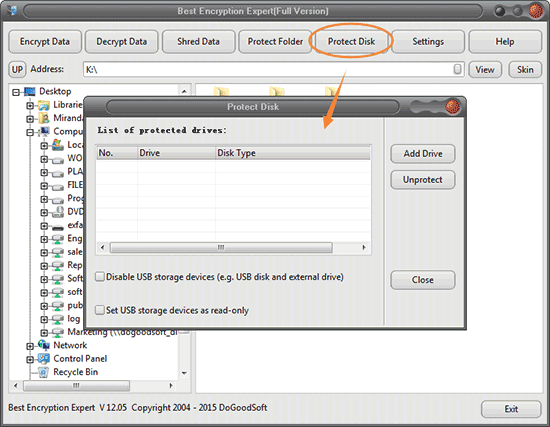
2. Click the "Add Drive" button in the pop-up window.
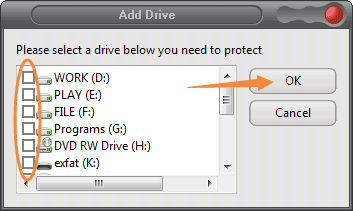
3. Select the drive you want to protect, and then click OK.
It is easy to remove the disk protection. Select the disk protection record you want to remove and click the Unprotect button.
Disable USB storage devices and Set USB storage devices as read-only
Disable USB storage devices: When you do this, the USB storage device such as USB flash drive and external hard drive does not work when you connect the device to the computer. With this method you can protect your data stored on the computer from leakage.
Set USB storage devices as read-only: Files stored in the USB flash drives or external hard drives are able to be accessed but not modified, also you cannot wirte data into the devices. This kind of protection protects your data without influencing the normal use of USB devices.
Related reading:
How to remove the disk protection without protection record?