The feature Flash Encrypt can make the files and folders read-only, but not modified, deleted, copied and moved.
How-tos
1. Copy the program ude.exe and paste it to the disk your files locate. Start USB Encryptor, select the file/folder you want to encrypt from the file list on the left, and then click "Flash Encrypt". If you need to encrypt all files and folders in the disk, click "Flash-Encrypt Drive".
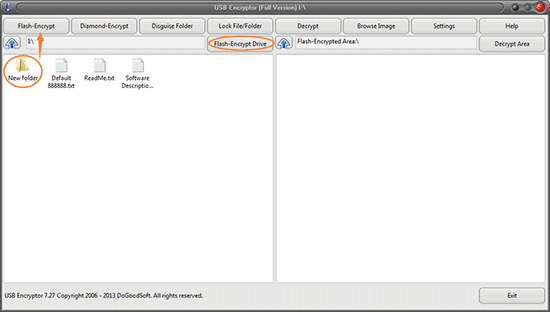
2. Your files and folders will be transferred to Flash-Encrypted Area on the right, and cannot be seen in the disk. If you choose "Flash-Encrypt Drive", what you can see after you open your disk is just ude.exe (see the picture below).
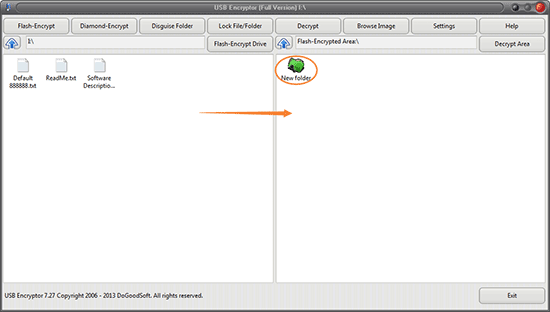
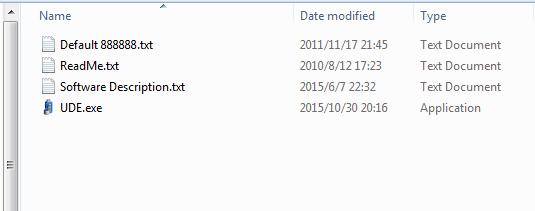
3. When the encryption is finished, click the Settings button, check the option "Guest group password", and then click OK. The default guest group passoword is 111111, while it can be changed but not the same as the admin password.
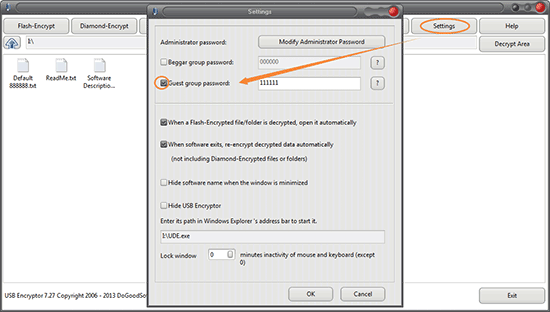
4. After you set the password, exit the program. Start USB Encryptor again, enter your Guest group password. Double click a flash-encrypted file, you can read but not modify, copy, delete and move it. Besides, the user get into program with Guest group password cannot encrypt, decrypt and disguise folders.
Note: The system folders or the folder/file in use cannot be encrypted.