Lock File can be used to Set NTFS-formatted partitions, files and folders not accessible. When you want to open a locked file, folder or partition, an error displayed "You don't currently have permission to access this folder".
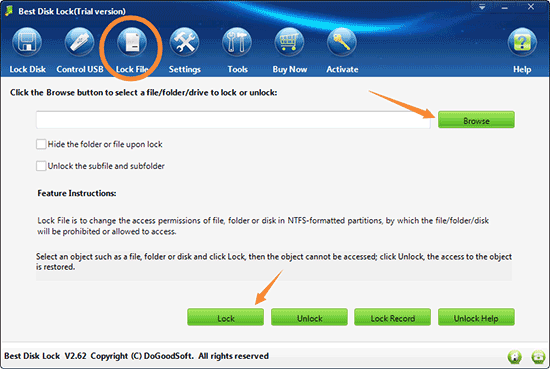
How to lock a file, folder or drive
1. Start Best Disk Lock, click the Lock File button, select the file, folder or drive you want to lock.
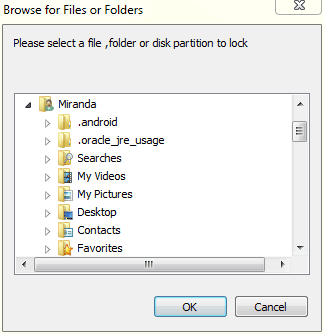
2. Then click the "Lock" button below. When you want to open a locked file, folder or partition, an error displayed "You don't currently have permission to access this folder".
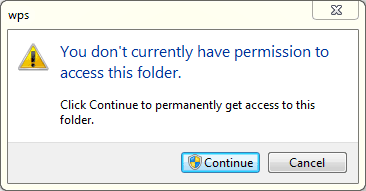
3. It's easy to unlock. Start Best Disk Lock, click the Lock File button, select the file, folder or drive you want to unlock, then click the Unlock button below.