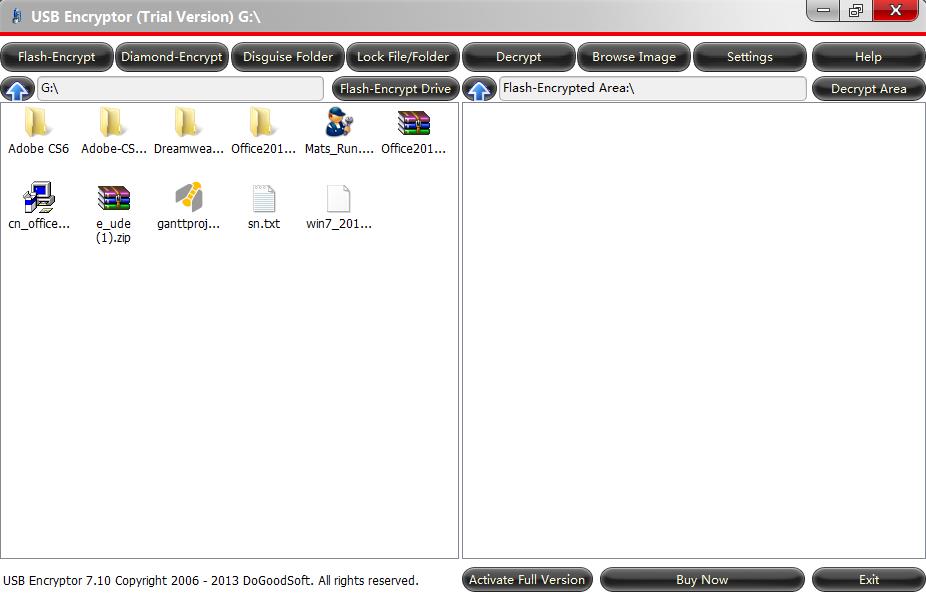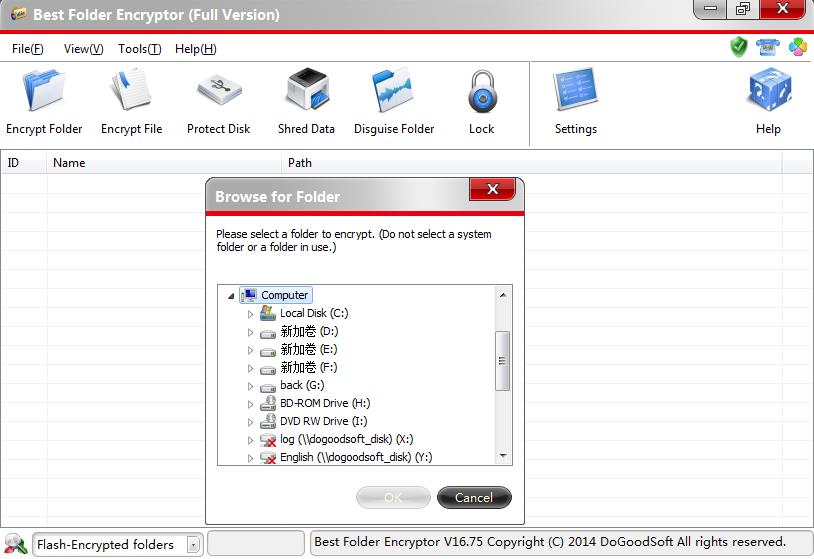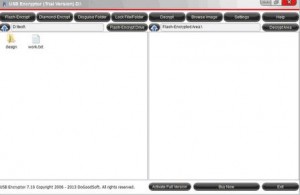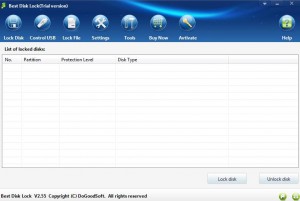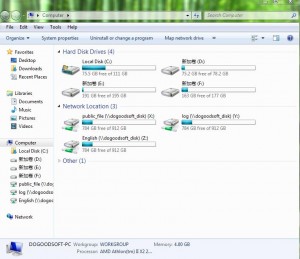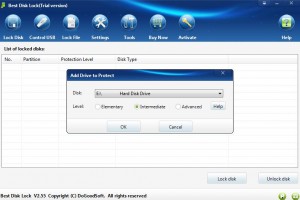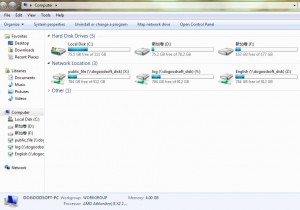In recent years, portable hard drives play a major role in the field of data storage, so people pay more and more attention to its security. Just think of that you stored all of your personal documents, private images, user info and other important data on a normal portable hard drive, which is unavoidably stolen or lost. Portable hard drives, as a common storage medium, have been widely used in various aspects. So how to safely use portable hard drives with private data stored?
If you want to ensure the safety of data on portable hard drives fundamentally, you are suggested to encrypt the portable hard drives. Thus even your original data is illegally accessed by others, if the encryption algorithm is not broken, the stolen data cannot be read directly, and the danger of data misuse can be reduced as well.
How it works
Portable hard drives encryption is to run certain encryption software in operating system to complete the encryption and decryption of data. The encryption is so easy that it can be realized economically. Here a professional encryption software for portable hard drives is highly recommended, that is USB Encryptor, which can encrypt files and folders in USB drives and portable hard drives, shared folders are also included. Besides, this software features perfect removability, superfast encryption and decryption, and high encryption strength.
The features of USB Encryptor
1. High Confidentiality
With the advanced encryption algorithm, the encryption on your files and folders are super strong, so the security of your encrypted data can be ensured.
2. Easy to use
It is easy to encrypt data on USB devices, and the USB device can be accessed on any computer without installation again.
3. Portable encryption
When the file or folder is encrypted in portable hard drives, it will be carried to anywhere and visited anytime.
How to encrypt
1. Download USB Encryptor from official website (www.dogoodsoft.com), and unzip the ude.exe file to the place where the data to be encrypted is stored.
2. Set the software password (the default password for trial version is 888888, the full version user can change it as you wish), and click “OK” to enter the main window of software.The top of window is the functional area, below are two lists – the left displays the files and folders in disk with no encryption, the right are the encrypted file and folders.The top of window is the functional area, below are two lists – the left displays the files and folders in disk with no encryption, the right are the encrypted file and folders.
When encryption, you can choose to Flash-Encrypt Drive, so all of your files and folders will be transferred from left list to right, that is, all these data have been encrypted except for ude.exe file and some system folders.
If you need to use the encrypted data, just double click the specified file or folder in Decrypt Area, and it will be opened automatically.
Kindly note that if you want to protect the data on portable hard drives, first you should choose a good-quality portable hard drive, next is to use a professional encryption software.